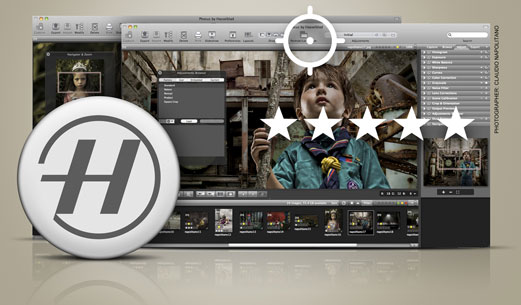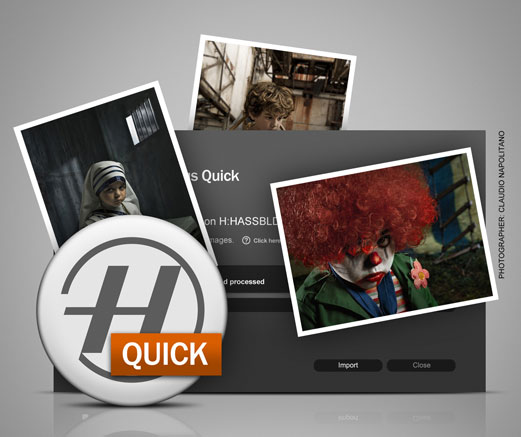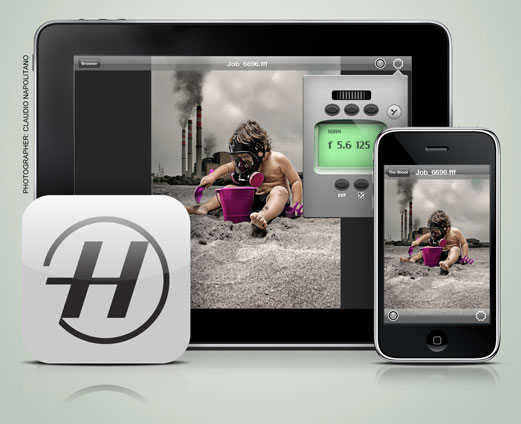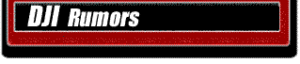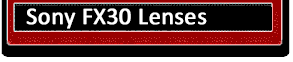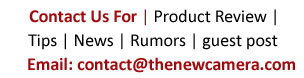Join More Than 50,000+ Subscribers and get latest camera news and rumors
NEW CAMERA VIDEOS ON YOUTUBE
|
By admin, on April 22nd, 2011
 XZ-1 Firmware Ver1.2 has incorporated the following upgrade. XZ-1 Firmware Ver1.2 has incorporated the following upgrade.
Pic Orientation has been added to the Camera Menu.
In playback, the orientation of an image can be rotated by using the control ring. The desired orientation is then saved in the Exif file.
Website: www.olympus.co.jp/en/
By admin, on April 21st, 2011
 Applicable model: FinePix HS20EXR / HS22EXR The firmware update Ver.1.02 incorporates the following item. 1. Temperature warning will not be displayed within short period. Website: www.fujifilm.com Applicable model: FinePix HS20EXR / HS22EXR The firmware update Ver.1.02 incorporates the following item. 1. Temperature warning will not be displayed within short period. Website: www.fujifilm.com
Fujifilm again re-posted this updated on 03 May 2011
By admin, on March 25th, 2011
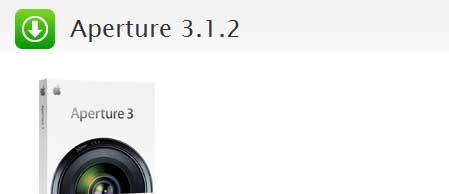 This update improves overall stability and performance, including specific fixes in the following areas: This update improves overall stability and performance, including specific fixes in the following areas:
- Importing iPhoto libraries
- Reliability and responsiveness when using brushes to apply adjustments
- Reconnecting referenced master images
The update is recommended for all users of Aperture 3.
Download here
Support New Camera Buy Canon Lenses, Buy Music CD or Digital Camera at amazon it helps this site, and you do not pay anything extra, it is just a way to help support this site.
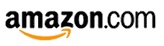
By admin, on March 25th, 2011
 About View NX2 for windows ViewNX 2 is all-in-one image browsing and editing software application for both still images and movies. It is a fun and easy-to-use application offering enhanced operation. About View NX2 for windows ViewNX 2 is all-in-one image browsing and editing software application for both still images and movies. It is a fun and easy-to-use application offering enhanced operation.
Modifications enabled with version 2.1.2:
Website: support.nikonusa.com
By admin, on March 10th, 2011
 XZ-1 Version 1.1 – 03.03.2011 XZ-1 Version 1.1 – 03.03.2011
– Resolved issue that occurred when the POWER button of the dedicated flash units
was operated.
Click here to Download XZ1 Update
Olympus E5
Resolved issue of the LCD monitor color compensation being reset.
Olympus E-PL2
Changed default setting of Image Stabilizer (IS) to “On” when converter lens scene mode ([ FISHEYE EFFECT], [ WIDE-ANGLE], and [ MACRO]) are selected.
Visit Olympus website to download E5 and E-PL2 updates
By admin, on February 23rd, 2011
Hasselblad launches the new version of its imaging software, Phocus 2.6, and announces the availability of two exciting new Phocus standalone products.
Hasselblad is proud to introduce the Phocus Family of software products, offering tools matching the changing working conditions photographers face with each new assignment. With three different products, each catering to a different style of working, these new Phocus options easily overcome shifting workflow challenges by providing a high level of efficiency and flexibility of choice.
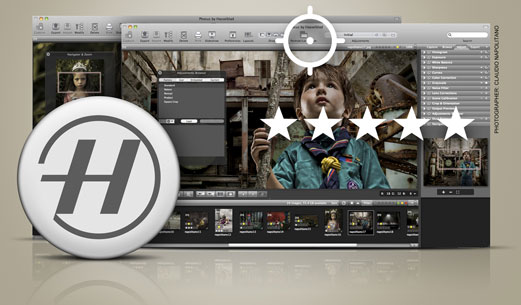 Phocus 2.6 – available for download now Phocus 2.6 – available for download now
Phocus 2.6 is Hasselblad’s powerful, easy-to-use imaging software. It offers improvements that expand both application’s capabilities and workflow speed. Brand new cross-platform features such as the Dust Removal Tool, Star Rating and Filtering, a much faster multi-shot viewer and improved quality at lower resolution, plus Windows support for TIFF and JPEG files are now part of version 2.6.
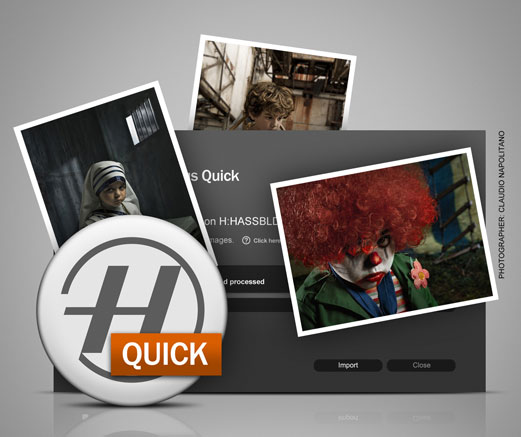 Phocus Quick – available for download now Phocus Quick – available for download now
Phocus Quick offers a semi-automated solution to import and process your raw files using the core strengths of the full version of Phocus. The application imports your images applying basic image adjustments and saves both – a backup raw copy and a jpg of each image. Ready for printing or viewing, and ready for future more advanced imaging enhancements.
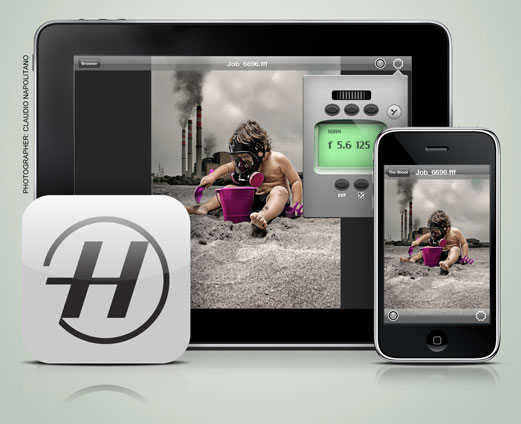 Phocus Mobile – available for download in March 2011 Phocus Mobile – available for download in March 2011
Phocus Mobile completes the Phocus Family with an imaging app for iPads and iPhones. The app connects wirelessly to a Mac running Phocus 2.6 and allows users to remotely browse, and rate images. With an H4D camera connected, you have full access to tethered shooting, including all the unique camera controls offered by the H4D. Phocus Mobile is available as a free download in March 2011 from the Apple App store.
To download Phocus 2.6 and Phocus Quick for free, simply register your email-address at:
http://www.hasselblad.com/service–support/technical-support/software-downloads.aspx
By admin, on February 23rd, 2011

Nikon released v2.1.1 of View NX (Mac | Windows).
About this software:
ViewNX 2 is a software application for organising, sorting, displaying, viewing, and editing images and movies captured with digital cameras. This is the full install version of ViewNX 2.1.1 for Windows OS computers.
Modifications enabled with Ver. 2.1.1
– An issue that prevented display of images scanned in NEF format with the COOLSCAN V has been resolved.
– An issue that prevented display of printer profiles created with X-Rite ColorMunki Photo has been resolved.
Modifications enabled with Ver. 2.1.0
– Support for the COOLPIX P500, COOLPIX P300, COOLPIX L120, COOLPIX L23, COOLPIX S9100, COOLPIX S6100, COOLPIX S4100 and COOLPIX S3100 was added.
– A function for attaching images to e-mail messages was added.
– The following printing functions were added.
– The number of rows and columns can be specified for the Index Print option.
– Images can be printed with borders.
– Options of 1 x 1, 3 x 2 and the same aspect ratio as the original image were added to the Crop function.
– Support for the following functions was added to the GeoTag screen.
– A topographical (Physical) map was added.
– The location at which movies with GPS information attached were recorded can be displayed on the map.
– Only pins for selected images can be displayed on the map.
– The following functions were added for greater collaboration with my Picturetown.
– A progress bar is displayed with upload.
– Upload can be cancelled before completion.
– An option that prevents automatic display of the left and right palettes and the filmstrip was added.
– Users can choose whether or not colour matching is performed for image thumbnails.
– SB-600 was indicated as the flash used with some images captured using the SB-800. This issue was resolved.
– Nikon Transfer 2 file transfer speed was increased, especially with movie files measured in gigabytes.
– The function for uploading images to my Picturetown was eliminated from Nikon Transfer 2. Images can be uploaded to my Picturetown using ViewNX 2.
– Playback time of the portion of a movie that remains when the trim function is used is displayed in Nikon Movie Editor’s Trim dialog.
– An indicator was added to show where transition effects cannot be added to the Nikon Movie Editor storyboard.
– When images were resized and cropped and then saved in NEF format with Nikon Capture 4 were opened, the crop was not accurately displayed. This issue was resolved.
– When decimal points were indicated using a comma by the OS and a search on the GeoTag screen was performed, search results did not show the accurate locations. This issue was resolved.
– When a large number of images were displayed in quick succession, image display sometimes failed. This issue was resolved.
– When the value in the Exposure Comp. input box was changed and the Save button was clicked while the change was being applied, a confirmation dialog was displayed because a different process was being applied as the image was being saved. This issue was resolved.
– When the Sort option was set to Date Shot, the first image displayed was not selected with application start up. This issue was resolved.
– When multiple NEF files were selected, keyword(s) added, and the images then saved, an error occurred while the images were being saved. This issue was resolved.
– When files were converted with certain computer systems, an “Unexpected error” message was displayed and the files could not be converted. This issue was resolved.
– An issue that prevented proper operation of the arrow keys on the keyboard after files were deleted from the filmstrip was resolved.
|
KEEP THIS BLOG ALIVE - Support New Camera Buy Canon Lenses, Buy Music CD or Digital Camera at amazon it helps this site, and you do not pay anything extra, it is just a way to help support this site.
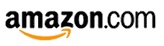
|
 XZ-1 Firmware Ver1.2 has incorporated the following upgrade.
XZ-1 Firmware Ver1.2 has incorporated the following upgrade.

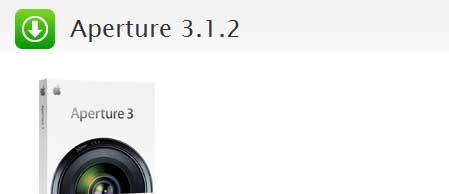 This update improves overall stability and performance, including specific fixes in the following areas:
This update improves overall stability and performance, including specific fixes in the following areas: About View NX2 for windows ViewNX 2 is all-in-one image browsing and editing software application for both still images and movies. It is a fun and easy-to-use application offering enhanced operation.
About View NX2 for windows ViewNX 2 is all-in-one image browsing and editing software application for both still images and movies. It is a fun and easy-to-use application offering enhanced operation.