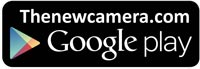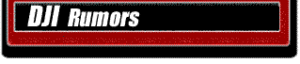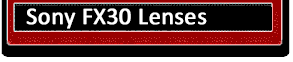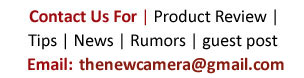In summary if you upload your Canon EOS 6D videos directly to youtube the videos will not play, but Canon Japan soon issued a FIX (to upload your videos to youtube) associated with 6D Product Advisory:
In summary if you upload your Canon EOS 6D videos directly to youtube the videos will not play, but Canon Japan soon issued a FIX (to upload your videos to youtube) associated with 6D Product Advisory:
- Download 6D video files on your computer.
- Start ImageBrowser EX.
- Select the video you want to upload, and click “Edit Video” from the “Edit” tab at the top of the screen of EX prgram.
- “MoiveEdit Task” will start, click the “Save” button.
- Upload to youtube
Canon EOS 6D Product Advisory:
Thank you for using Canon products.
Phenomenon
We have identified a phenomenon which prevents movie files shot using Canon EOS 6D Digital SLR cameras from being played back on YouTube.
Affected Product
EOS 6D Digital SLR Camera
Support
While we continue to investigate this phenomenon, please follow the instructions outlined below to upload Canon EOS 6D movie files to YouTube. After our investigation is complete, we will make an update to this announcement.
1. Download the movie file(s) from the EOS 6D camera to your computer.
2. Start ImageBrowser EX, an application bundled with the EOS 6D.
3. After selecting the movie file(s) to be uploaded, select [Edit Movies] in the [Edit] tab from the menu bar of ImageBrowser EX.
4. “MovieEdit Task” will start. Save the movie using the [Save] menu on the screen.
5. Upload the saved movie to YouTube.
This information is for residents of the United States and Puerto Rico only. If you do not reside in the USA or Puerto Rico, please contact the Canon Customer Support Center in your region.
Please register the EOS 6D. By registering, we will be able to notify you via email when service updates are available.
Thank you,
Customer Support Operations
Canon U.S.A., Inc
Contact Information for Inquiries
Canon Customer Support Center
Phone: 1-800-OK-CANON
1-800-652-2666
TDD: 1-866-251-3752
Email: carecenter@cits.canon.com
For additional support options: www.usa.canon.com/support