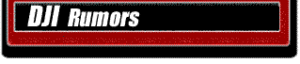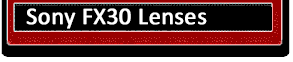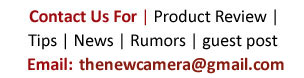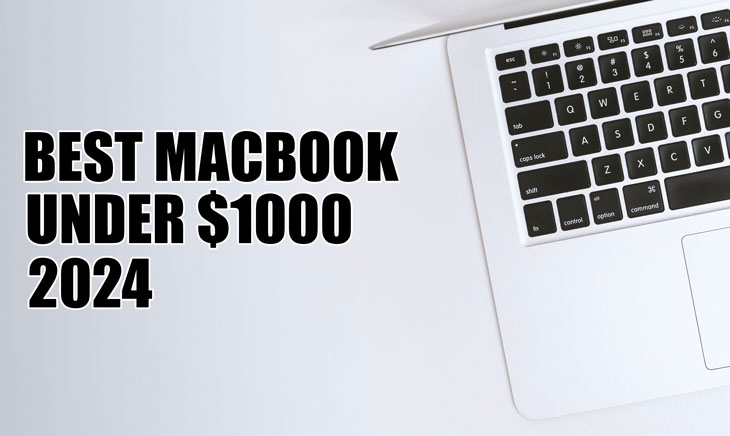
Best MacBooks for Video Editing Under $1000 in 2024. Let’s talk about the best Mac for video editing for professional editors on a budget. We have received a lot of requests related to budget Mac computers that can flawlessly edit 4K files. So, if we sort out the best available MacBooks under $1000, we have some amazing options in this budget range. Let’s have a look.
The entire guide is divided into 3 different zones. In the first zone, you will have MacBook recommendations under $1000. In the other zone, we have the best MacBooks available under $1099. Here, you are paying a bit extra, but we will explain what difference you are getting between these two price ranges. Finally, we will also link some of the amazing renewed MacBook links at the end. So, if you are on a tight budget and want to have an amazing MacBook in your hand, these could be great options for you.
What are the Best Macbooks in 2024 Under $1000?
1. Apple 13.3″ MacBook Air M1 Chip with Retina Display

If you’re a video editor, the Apple MacBook Air M1 Chip is a choice under your budget. We have tested the MacBook M1 extensively, running several tests with Wondershare Filmora as well as Adobe Premiere Pro, and yes, even with the DaVinci Resolve. (Obviously, it will work better with Final Cut Pro without a doubt). Editing 4K video with multiple layers does take a decent amount of time to process. For example, an average 8-minute video requires roughly 25 minutes of processing time when you have done extensive editing with multiple layers. During this time, the MacBook gets a little bit heated, which you can feel to the touch.
Ultimately, it depends on you. If you do not have any issues with the rendering time or the processing time, and it is okay for you to wait 30 to 45 minutes for your large video files to process, and you want to save the extra work that you may have to spend on getting the software for video editing and all that stuff, then yes, even the M1 chipset MacBook is suitable for you. But again, if you can spend a little bit more, let’s have a look at a different option.
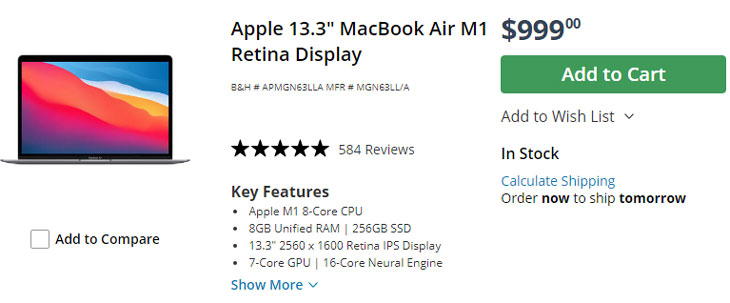 So, based on my honest use and experience, if you can spend an extra $99 and get our second recommendation, the MacBook Air M2, it would be a great tool for editing videos. The reason is as follows
So, based on my honest use and experience, if you can spend an extra $99 and get our second recommendation, the MacBook Air M2, it would be a great tool for editing videos. The reason is as follows
Pros
- All-day battery life of up to 18 hours
- Powerful performance with the Apple M1 chip and 8-core CPU
- Superfast memory with 8GB of unified memory
Cons
- Get heat up when you process multilayer 4K Files
- Take roughly 25+ Min of Processing time for 10 Min of 4k Video
- Integrated graphics card may not be sufficient for high-end video editing
- No SD card slot for easy transfer of files
2. Apple 13.6″ MacBook Air (M2, Space Gray)

Now’s the time to test the MacBook M2. I am not going to delve into the details which may not mean much to you. You should understand that we are getting an extra 2 GPU cores in the MacBook M2 compared to the M1. We have tested the M2, which comes at an extra $99 price compared to the M1. What we have found is that if we process a 3.5-minute 4K video file (which has multiple layers, effects, and a lot of text) on both machines, the M1 takes roughly 10 minutes to process the file, whereas the M2 takes roughly 7 minutes.
So we have analyzed in a bit more detail and we have found that
The M2 8-Core GPU has a higher maximum floating point (FP32) performance of 3.6 TFLOPs, compared to 2.3 TFLOPs for the M1 7-Core GPU. This suggests the M2 GPU is approximately 56% faster than the M1 GPU with 7 GPU Core.
If a task takes 10 minutes on the M1 GPU, then theoretically, the M2 GPU would complete the same task in about 6.4 minutes.
So, by putting an extra $99 into your system, you are getting approximately a 56% faster GPU in your MacBook. Not only that, both of the machines have many differences, but we are now concentrating on the video editing part of the M1 as well as the M2.
So, my strong recommendation to you is that if you’re able to pay an extra $99 (that is, $1099), then it’s highly recommended to buy the MacBook M2, which is available at the B&S Store
Pros
- The MacBook M2 features a powerful 10-core GPU, up to 56% faster video processing compared to the M1
- 18 hours of battery life, ensuring that you can work on your video editing projects all day long.
Cons
- The MacBook M2 is a bit more expensive ($99 more than the M1)
Conclusion: In conclusion, the M2 MacBook Air offers several improvements over the M1 MacBook Air, including a more powerful GPU, more memory, a larger and higher-resolution display, a better camera, faster performance, ProRes support, an improved sound system, advanced support for high-impedance headphones, and a slightly larger battery. And You have Just to pay $99 extra to get all these upgraded stuff.
Latest Macbook Deals 2024
1. 2022 Apple MacBook Pro Laptop with Apple M2 chip (Renewed)
2. 2022 Apple MacBook Air Laptop with M2 chip (13.6-inch Liquid Retina Display, 8GB RAM, 512GB SSD Storage) Starlight (Renewed)
3. Apple 2022 MacBook Air M2 Chip (13-inch, 8GB RAM, 256GB SSD Storage) (QWERTY English) Midnight (Renewed Premium)
4. Apple 2022 MacBook Pro M2 Chip (13-inch, 8GB RAM, 256GB SSD Storage) (QWERTY English) Space Gray (Renewed Premium)